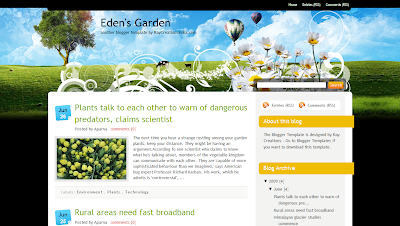1. Download your xml template. Usually most of the download source zipped the file. So you need to unzip it or unrar. It's the same.
2. Sign in to your blogger account.
3. Backup your widgets and copy all the widget code, like google adsense code, recent comment, or link list to NotePad or similiar program.
4. Go to Layout >> Edit HTML >> Expand Widget Templates
Before uploading new templates, you must download your old template to your PC to avoid if any error happened. download your old template by clicking Download Full Template
5. Browse your new templates and upload it.
5. After that a message will appear that your widget are about to deleted. Just ignore it since you already backup your old template. See step 3.
6. And all done, you will see your new template.
Tips : sometimes if you upload your new templates and follow the step above, you'll still see any error happened. To fix this just try it again. If still error then try to logout, clear your browser cookies and cache and login and upload it again.